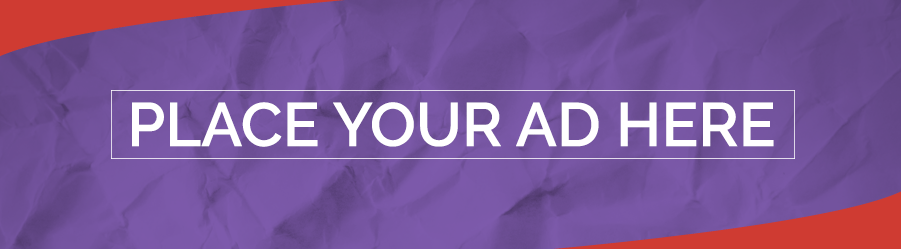Track all markets on TradingView
BREAKING NEWS
- China, India must be ready to seize peace in Ukraine, not just the West
- TikTok may be banned in the US. Here’s what happened when India outlawed the Chinese app
- Biden signs Ukraine aid, TikTok ban bills after Republican battle
- Submarines won’t prepare Australia for what China could do to it in a war
- Chinese student in Boston gets 9 months in prison for threatening pro-democracy schoolmate
- Redmi Turbo 3 Design, Key Features Revealed; to Launch April 10 Alongside Redmi Pad Pro
- Redmi Turbo 3 With 1.5K OLED Display, Snapdragon 8s Gen 3 SoC Launched: Price, Specifications
- Redmi Pad Pro With 12.1-Inch Display, 10,000mAh Battery Goes Official: Price, Specifications
- Xiaomi 14 Ultra With Snapdragon 8 Gen 3 SoC Now Available for Purchase in India: Price, Availability
- Redmi Note 13 Pro+ 5G World Champions Edition Design Teased; to Launch in India on April 30
Latest Stories
Tech & Gadgets
How to turn your iPhone into instant foreign language translator
In today’s interconnected world, the ability to communicate across language barriers is more important than ever. Apple has recognized this…
Read More...
Read More...
How to remove Facebook access to your photos
Raise your hand if you’ve ever skimmed through the user agreements and legal jargon that appear when signing up for new software or…
Read More...
Read More...
Get a handle on your time: Google Calendar tips and tricks
Before we get into it, I’ll acknowledge what you may be thinking: Using Calendar means handing over even more info to Google.Win an iPhone…
Read More...
Read More...
New stealthy submarine glider set for autonomous undersea missions
The ocean depths are a new frontier explored by humans and autonomous vehicles.Leading the charge is Northrop Grumman's innovative Manta Ray…
Read More...
Read More...
AI-powered home security system strikes back with paintballs and tear gas
A company from Slovenia, called PaintCam, is shaking things up in the security world. It has come up with this wild new gadget, the…
Read More...
Read More...
Tired of getting those mysterious password reset emails? Here’s what to do about it
Passwords can definitely be a frustrating part of our lives. Remembering which passwords you used for your dozens of different accounts is…
Read More...
Read More...
Fox News AI Newsletter: AI predicts your politics with single photo
The study used AI to predict people's political orientation based on images of expressionless faces. (American Psychologist)Welcome…
Read More...
Read More...
- Advertisement -